| Vol 3 - Issue 4 | December 1998 |


|
Chatting With Other Sailors Install mIRC and Join the Fun By Bill Mattson If you are reading this off a screen, you are obviously an internet user. But many readers have probably not yet tried a chat room. Basically, "chats" are places where a number of people meet, and start typing to each other. Sort of like email, only it's "live". It's a great place to discuss a topic of shared interest, such as cat sailing. Lately, there has been a scheduled catamaran chat on AOL, but you must be an AOL subscriber to participate. For the rest of us, John Dwyer (johndwyer@home.com) recently set up a chat channel that any internet user can join, though the use of IRC (Internet Relay Chat) software. A great shareware version called mIRC was written by Khaled Mardam-Bey, and is available at www.mirc.com. The first step is to download the ".exe" type installation file. (The one I found was named "mirc541t.exe"). Download this to a any temporary location on your hard disk. After exiting any other running programs, execute the file. The following dialog box will appear: 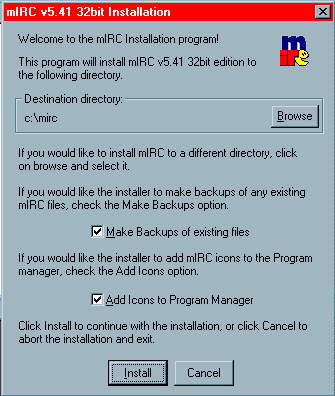 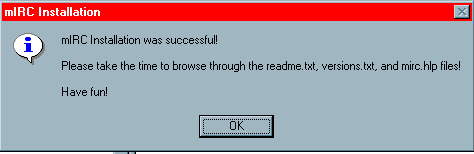 |
| Anyway, when your through either following or ignoring that advice, you can double click on the mIRC icon or use the Win95 Start menu to launch mIRC32 in the mIRC program group. |

|
|
See the guy in the funny hat? That would be our buddy Khaled,
the author. Get used to him. You're going to see him every time you
launch the program.
At this point, you can get information on registering as well as a nice introduction to the program. Otherwise, after reflecting on wearing a baseball cap as office attire, click the "x" at the top right to close the box. |
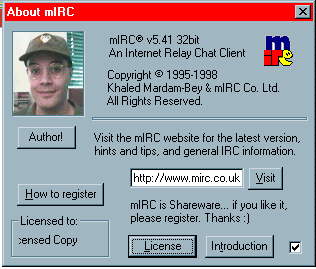 |
|
Now we need to start configuring the software. The first item
is the IRC server. The installation should default to "Random
US DALnet server. This is good, so leave this alone.
Next, you'll need to specify your name and email address. Note that when you are in a chat room, anyone will be able to access this information. If you feel compelled to remain anonymous, use "Oscar Meyer" or something. The nickname will be what is displayed next to a message you send. The alternative is optional, and will be used in the event that another person is already using your first nickname. |
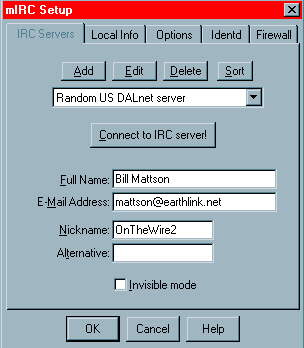 |
|
All those other tabs are advanced stuff. If you have bothered to
read this far into the article without getting really bored, you
should stay out of them. If you feel the need to look into these
areas, check the help file before screwing with any of it.
After hitting the OK button, the following screen will be displayed: 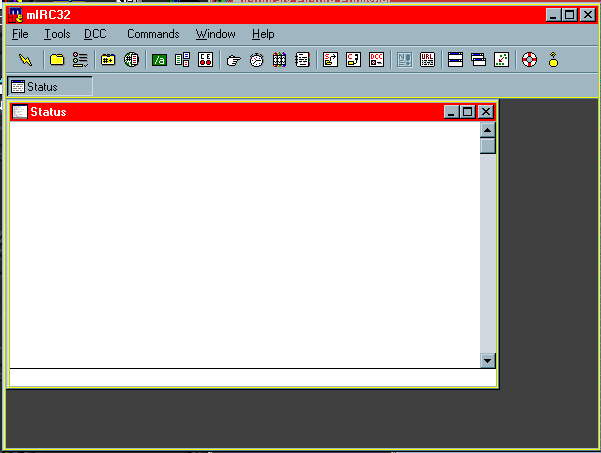 |
| Now we're ready to go. If you have not already done so, connect to the internet. Once you are connected, look to the top left corner of the dialog box, select FILE, then CONNECT as shown. |
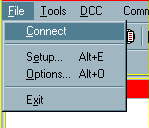 |
The client will now attempt to connect to an IRC server:
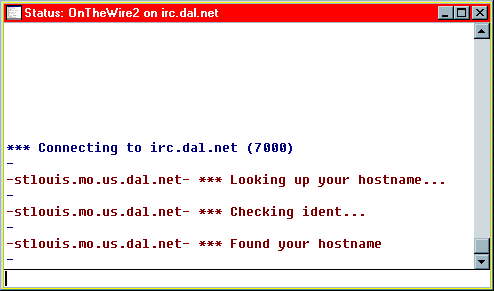 You'll see messages flying around a bit. A server may be full, and the program will attempt another. Note that if all the servers are full, you will have to try to connect again. |
| Once you've connected, a box will appear listing all of the chat channels available. If you were looking for that official chat channel of the guys who like to walk around dressed in bunny suits, now is your chance. Otherwise, you'll probably want to add the #cataramanchat channel to this list. To do so, type #cataramanchat in the box at the top, then click on Add. |
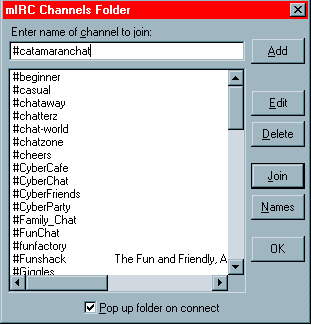
|
| The catamaran chat channel should now be on your channel list. To join the chat, double click on #catamaran chat. |
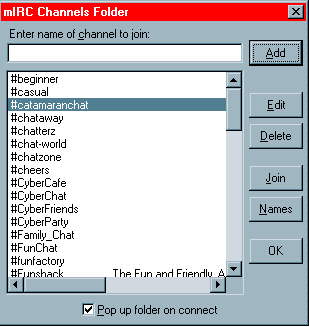
|
The catamaranchat window should now appear:
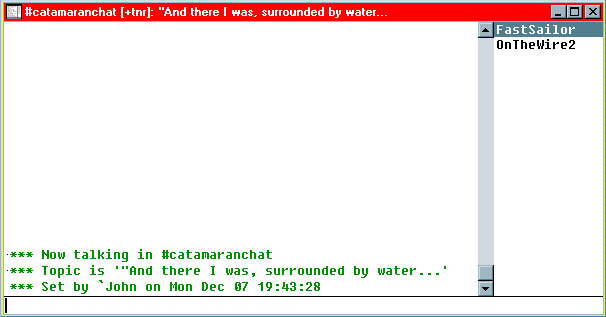
That's it. Your in. The example above shows only 2 people in the chat room: Me (OnTheWire2) and a a guy from Wisconsin (Fastsailor), the names appearing along the right side of the dialog box. On a busy night, there will be a list of names here, along with a string of "chatting" going on in the left portion of the box. To join the chat, type something into that little line at the bottom, then hit enter. What you typed will show up, in the chat box on everybody's screen. 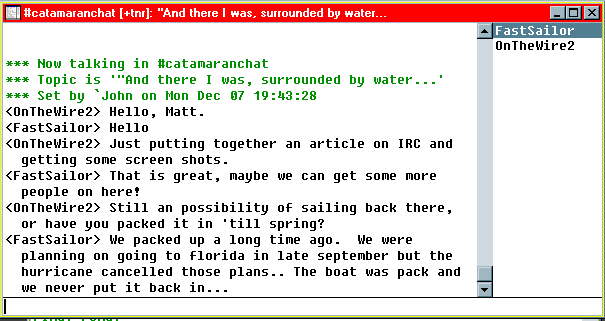
Note that a chat between 2 people is very straight forward. But with a number of people chatting, it can be a bit confusing at first. You can have 2 or 3 conversations going on at once, unless the chat is moderated by one person. If you are new to chatting, it is best to remain a "lurker" and just watch what is going on for a while. There is far more information to get into in regard to IRC, but this article should give you enough to get you started. The help section is quite extensive, and you will learn quite a bit by just playing around with the program's commands. It is my hope that this article will draw some interest in the IRC cataraman chat channel. With more participation, On The Wire will be setting up scheduled chats with guest speakers. Until then, load up mIRC and stop by the catamaranchat room. Maybe we will see you there! Bill Mattson mattson@earthlink.net Next Week: ICQ - Knowing when other sailors are online. Back to Features |